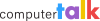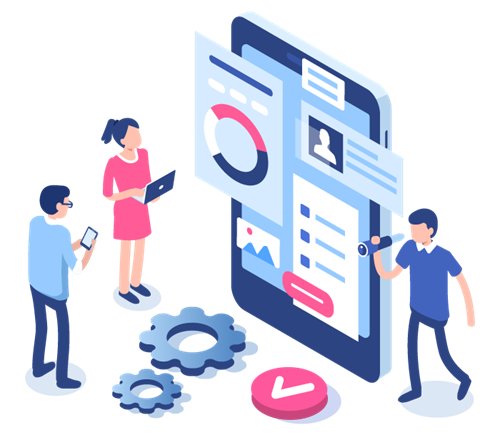Featured
The 12 ice Contact Center Tips of Christmas
by Shaundalee Carvalho | Published On December 19, 2022 | Last Updated November 22, 2024

If you’re familiar with the song, The 12 Days of Christmas, you know that the singer’s true love gives them some pretty impractical gifts, most of which are loud, inconvenient to take care of, and/or impossible to find the space for. And really, how many birds does one person need?
Here at ComputerTalk, we want to give our customers something that’s actually helpful. So, for these 12 days of Christmas, we’re going to share 12 tips and tricks for how to make the most of your ice Contact Center during the holiday season and beyond. Read on to learn what they are:
1. Integrate ice with your homegrown CRM
From faster customer service to increased personalization, there are many reasons to integrate your CRM system with your contact center. Fortunately, ComputerTalk can integrate with nearly any CRM!
If we don’t already have a pre-built connector for the tool you want to integrate with, we can work closely with you to build one. You can learn more about custom integrations by clicking here.
2. Set up notifications to alert supervisors when warning thresholds are being met
iceMonitor alerts help supervisors to immediately identify issues in the contact center and address them as they arise, improving overall operations and customer service levels.
The iceMonitor dashboard lets you monitor contact center activities in real time in a color-coded visual format, but many contact center managers don’t actively watch the dashboard at all times.
Fortunately, ice allows you to set up automated notifications so that you can be alerted when specified thresholds are being met, ensuring you never miss an important update. For example, a supervisor may want to receive an alert when a VIP queue’s wait time is too long so they can reassign agents from other queues.
These notifications can come to you via email or through a Teams channel, so you can stay informed on the communication channel of your choice. To learn more about iceMonitor, check out this video (information on alerts begins around 22:15).
3. Schedule reports to run automatically
Performance reports are essential not only for staying informed of what’s been happening in your contact center, but also for guiding strategic decision-making for the future. For example, reports may show you seasonality trends that can help you decide to hire more short-term staff during peak times to maintain service levels all year round.
ice Contact Center lets you schedule reports to be delivered to you via email or through a Teams channel. Take advantage of this feature to make sure you never miss an issue and are always ready to make an informed decision about the future. To learn more about iceReporting, check out this video (how to schedule reports begins around 12:50).
4. Take advantage of AI features
The latest version of ice Contact Center has AI-powered features that enhance efficiency. For example, automated post-call transcription and summarization is available for all users who have call recording enabled. This saves agents from having to perform these tasks manually and provides supervisors with quick and easy access to information about calls. Check out this blog to learn more about AI and other enhancements in our latest release.
5. Leverage Power BI for enhanced reporting
A Power BI integration enhances your contact center reporting to better support strategic decision-making. While iceReporting provides you with many report templates and allows you to customize them to meet your specific needs, Power BI helps you take your contact center reporting to the next level.
A Power BI integration provides more customization options and enables supervisors to unify analytics from other applications. This enables a holistic analysis of your business needs. Talk to your account owner for more information on how you can integrate Power BI within your ice Contact Center.
6. Apply priority settings to your most important queues
Priority settings help you ensure higher levels of service in situations that call for them.
Depending on the nature of your business, you may have some calls that need to be answered sooner than your average call. This may apply in cases of emergency situations, high valued clients, or time-sensitive issues.
You can ensure that these types of calls are answered as soon as possible by applying priority settings to the associated queues. If you’ve received workflow training, you can adjust priority level and the weight that is given to a queue’s priority in iceAdministrator. This ensures that your contact center is meeting the needs of your customers and your organization.
7. Take advantage of ice’s built-in evaluation tools
You can help your agents to perform at their best by providing feedback using evaluation tools. ice Contact Center has built-in evaluation tools that allow you to assess agents directly within the manager suite. Learn more about how to use these evaluation tools by watching this video.
8. Use LOB codes to classify interactions
Another tool that you can take advantage of within ice Contact Center is Line of Business (LOB) codes. These codes allow you to classify interactions so you can see important information about them at a glance. For example, you can see whether the interaction was a complaint, question, or other.
9. Use skill settings to keep both agents and customers happy
Skill settings help ensure excellence in both customer service and agent experiences.
Not all agents are well-equipped to handle every type of call. They may lack expertise in certain topics, or they may not be able to provide service in every language that your contact center offers.
You can ensure agents only receive interactions they’re qualified to handle by setting their skill levels in different areas as applicable. This keeps customers satisfied with better quality service and prevents less experienced agents from getting overwhelmed.
10. Use canned responses for chat
Chatting with customers can get repetitive at times. From typing up a greeting for every new interaction to answering common questions over and over again, agents spend a lot of time repeating the same information.
Canned responses save agents time by letting them create a list of predetermined messages that can be sent to a customer in just a couple of clicks. Canned responses may be global, for the whole contact center, or user-defined, for an agent’s personal list of response options.
You can configure canned responses in iceChat by going to your iceBar Options and selecting Canned Responses under IM Options. You may never type “Hi, thanks for reaching out! How can I help you today?” again. Find more information in the iceBar Options > IM Options section of the iceBar User Manual.
11. Enable multi-contact handling to increase service efficiency
If you’ve ever sent an IM to a customer and had to wait around for their response, you may have wished you could start another IM conversation while waiting. With ice Contact Center, you can!
Multi-contact handling lets agents handle multiple IM or email contacts simultaneously (while on a voice call or not), allowing them to serve more customers in the same amount of time. To learn more about multi-contact handling, check out this blog.
12. Take advantage of all the ice Contact Center resources available
The ComputerTalk team offers plenty of informational resources to help you make the most of your ice Contact Center all year round. For more how-to videos, check out our library of past Slice of ice webinars or visit the eLearning portal. For shorter videos, see our YouTube channel.
For company and industry news, tips and tricks, integration information, and more, check out our blog. To have news and blogs delivered straight to your inbox, subscribe to our newsletter.
If you would like exclusive newsletters, priority access to events and more, you can join our iceInfluencers group. Speak to your account owner if you would like to join.
If you haven’t already, follow us on Linkedin. There is no shortage of resources available and ComputerTalk is always here to provide support.
Summary
There are many ways to use ice Contact Center to optimize both your customer service and your agent and supervisor experiences. From built-in features to add-on modules and integrations, ice can provide the tools you need to keep your contact center running smoothly. If you have any questions about ice’s capabilities or want to see any of the tools mentioned in action, contact us or request a demo!
We hope you have a very merry holiday season and a wonderful new year!
More from our blog
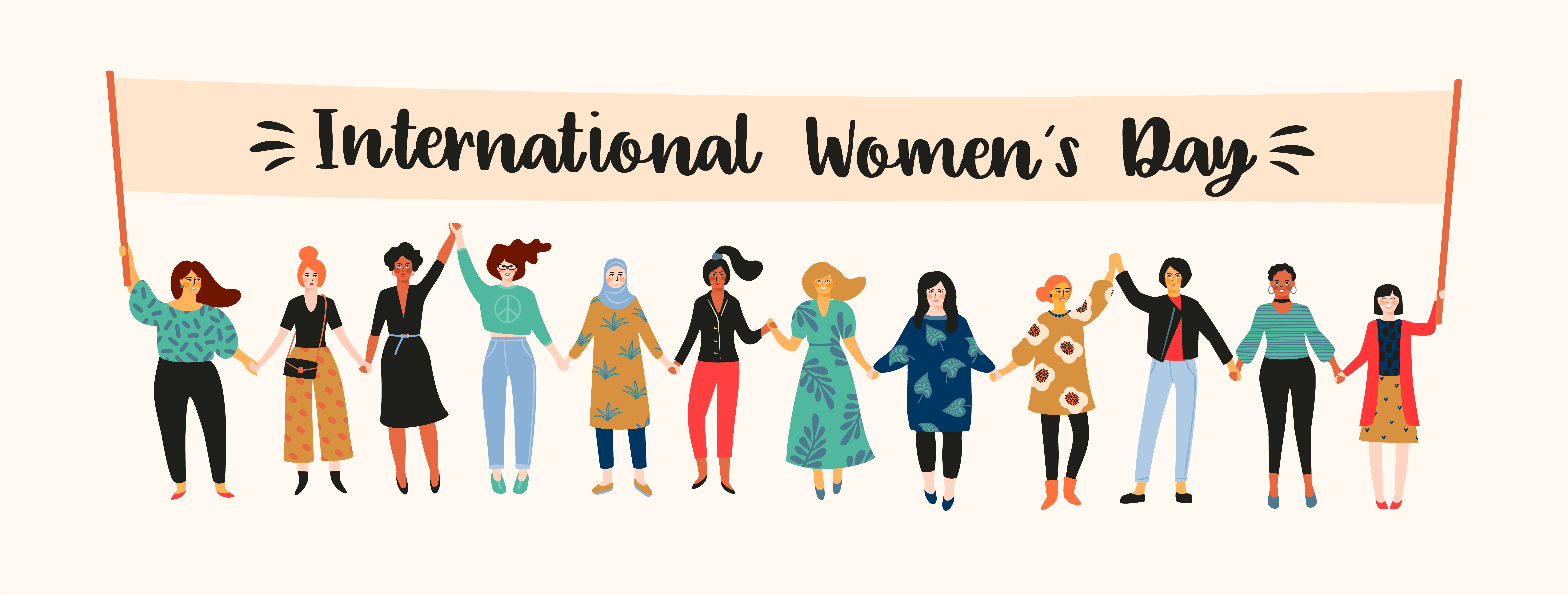 I’ve spent the first 16 years of my career at ComputerTalk. As a fresh grad with an interest in people and business, Human Resources seemed like the best fit for my passion and ambition and this “little” company took a...
I’ve spent the first 16 years of my career at ComputerTalk. As a fresh grad with an interest in people and business, Human Resources seemed like the best fit for my passion and ambition and this “little” company took a...
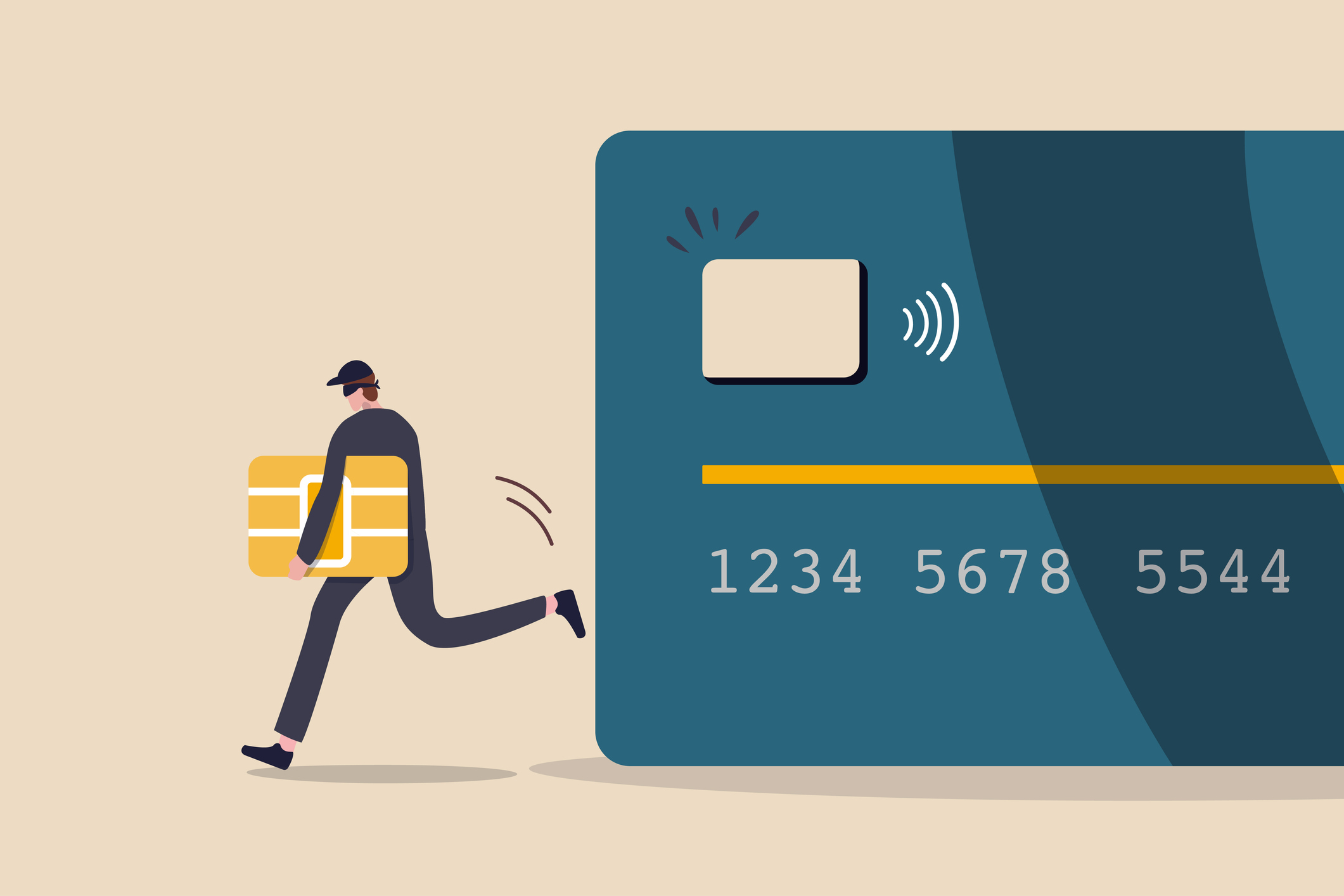 Cybersecurity is increasingly important in today’s digital age. Learn how to protect your customer data from cyberattacks.
Cybersecurity is increasingly important in today’s digital age. Learn how to protect your customer data from cyberattacks.
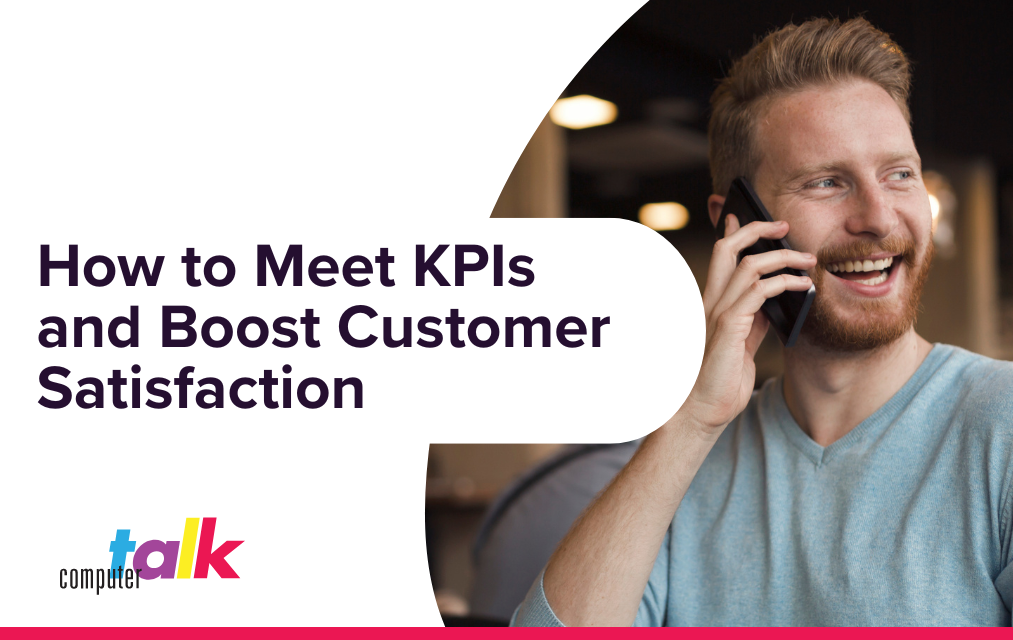 Boost customer satisfaction with call center optimization strategies. Learn how to effectively measure and meet vital KPIs to excel in today's competitive market
Boost customer satisfaction with call center optimization strategies. Learn how to effectively measure and meet vital KPIs to excel in today's competitive market