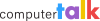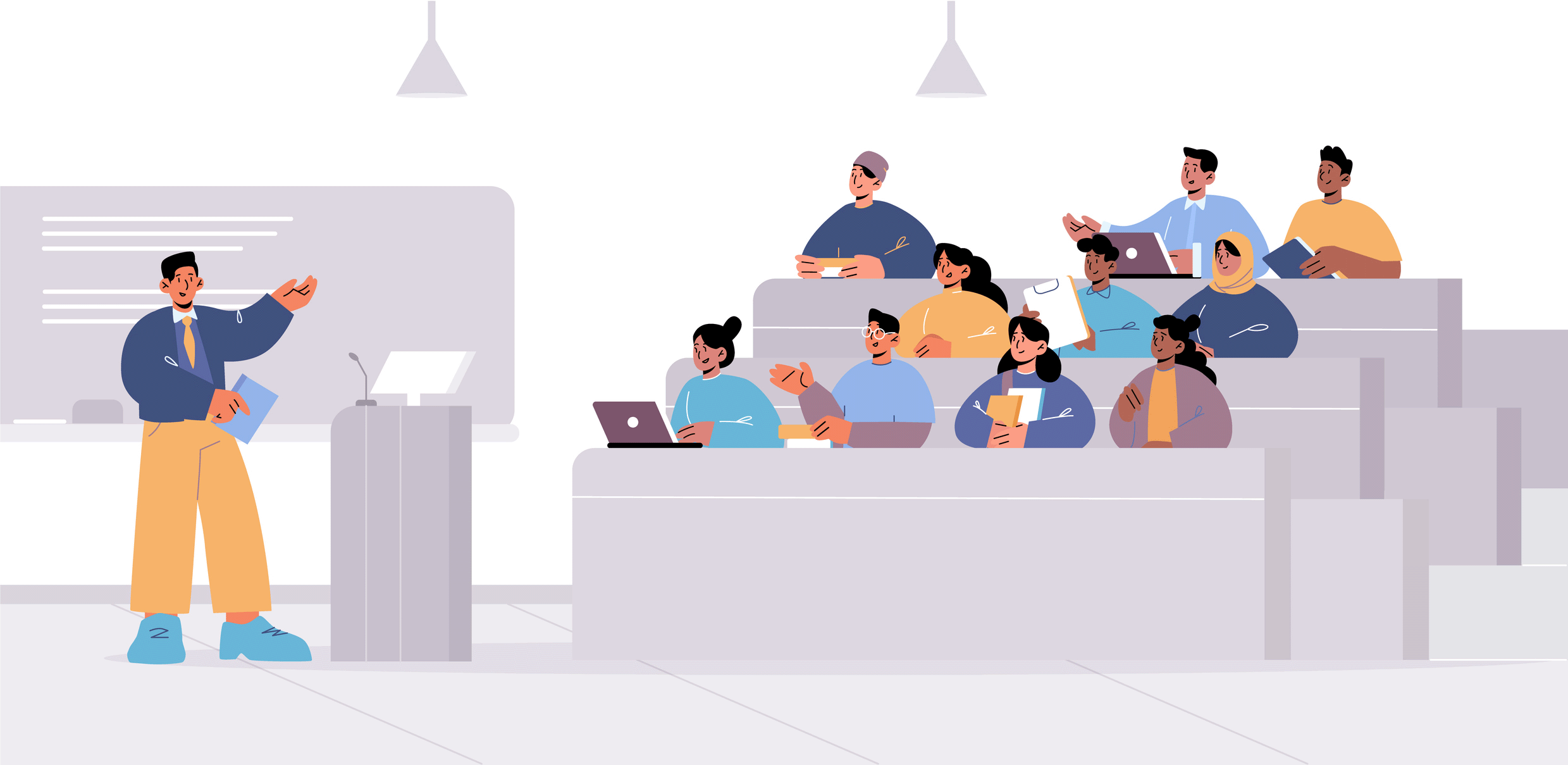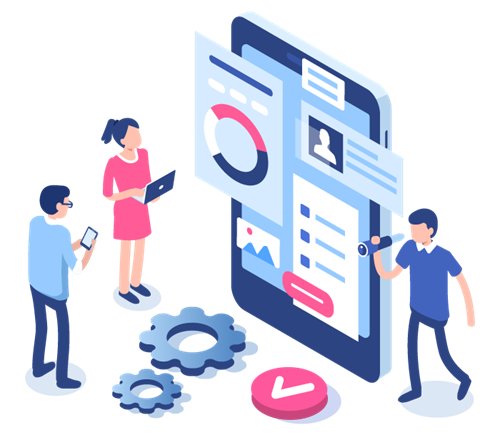Featured
Impressive IVR Script Examples for Higher Education
by Erina Suzuki | Published On August 1, 2024
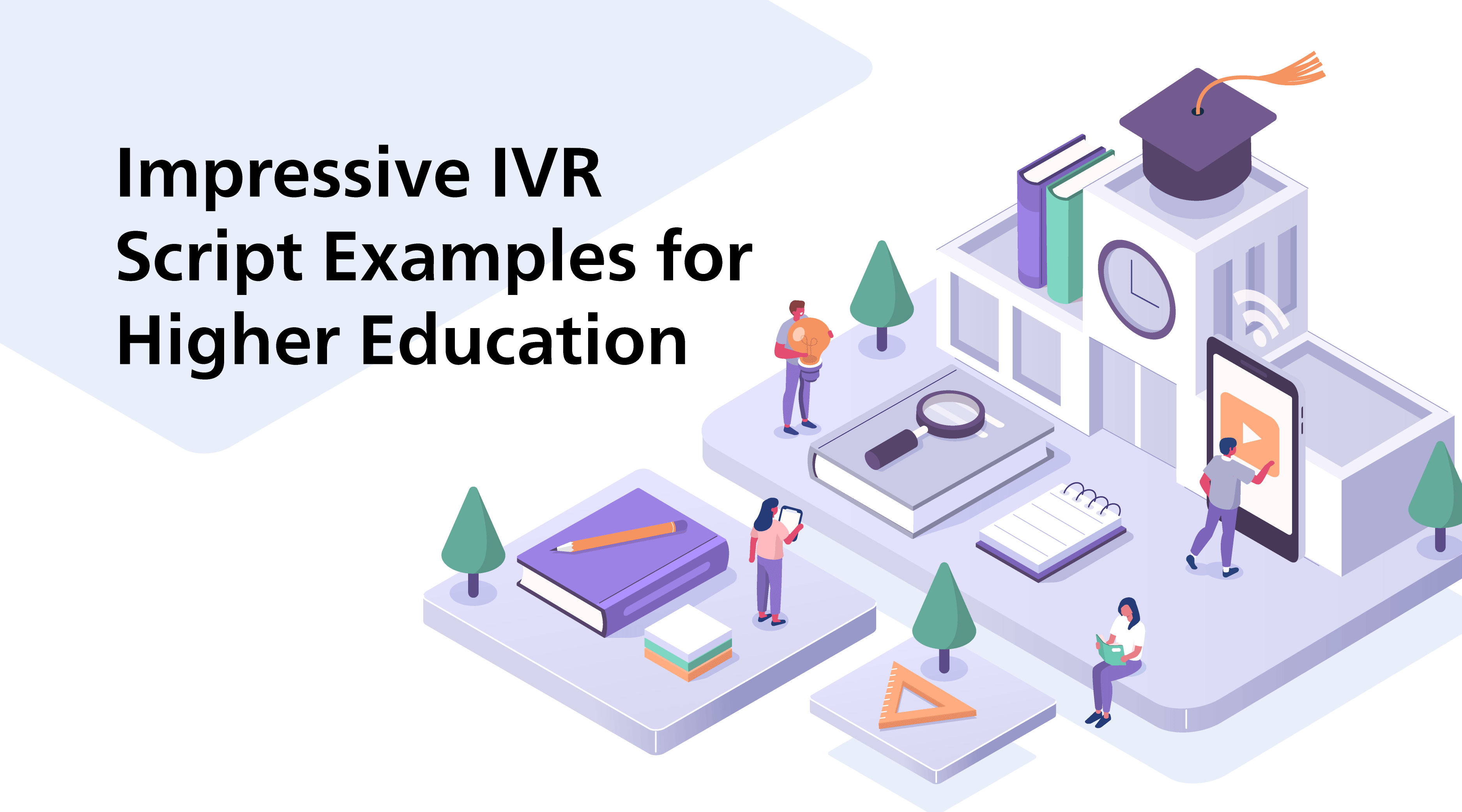
The IVR system is one of the most important tools in any contact center, allowing you to deliver streamlined self-service experiences to customers and manage calls more effectively. In the higher education sector, the right IVR can streamline everything from handling admission requests, to delivering constant support to students.
Here, we’ll share some top tips on how to enhance your IVR scripts, along with examples tuned to the higher education industry.
The Role of IVR in Higher Education
IVR ( Interactive Voice Response) systems are solutions that allow callers to interact with a computerized system to resolve issues and reach the right representative in a call center. They automate call routing, information dissemination, and even the management of various service requests. In the higher education space, IVR systems are vital.
IVR systems help enhance student and community experiences by streamlining communication and allowing institutions to effectively handle huge volumes of inquiries simultaneously. An IVR system can provide prospective students, parents, and current learners with immediate, accurate information, reducing waiting times, and delivering 24/7 support.
With a well-implemented IVR system, educational institutions can:
- Streamline enrollment and admissions: IVR systems can guide students through the application process, providing information on deadlines, required documents, and even status updates. They can also reduce the need for staff to handle routine inquiries, allowing them to focus on delivering personalized support elsewhere.
- Enhance student support: With an IVR system, students can access information on course schedules, exam results, and campus events 24/7. IVR solutions can also facilitate self-service options for common tasks such as registration, fee payments, and financial aid applications.
- Support efficient communication during emergencies: In emergency situations, IVR systems can be used to share critical information with the campus community. Automated messages can provide instructions, updates, and insights on safety protocols to everyone who calls.
- Staff and faculty assistance: Faculty and team members can even use IVR systems to complete administrative tasks, like submitting IT support requests, accessing HR services, reserving rooms, and more, boosting productivity.
- Alumni and community engagement: IVR systems can keep alumni informed about upcoming events, fundraising campaigns, and institutional developments. Automated calls can also invite alumni to participate in surveys or provide updates on their post-graduation achievements.
Key Elements of IVR Scripts
The elements included in your IVR scripts will vary depending on what you’re using the system for. Most scripts will include a few specific components, such as:
- The welcome greeting: A warm and professional greeting that validates the caller has contacted the right institution and faculty. With an intelligent IVR solution, you can even personalize the greeting based on the time of day and other factors.
- Menu options: Clear menu options should direct callers towards the right department or information based on their needs. Smart IVR systems allow users to interact with the menu using a keypad or their voice (through natural language processing).
- Navigation instructions: An IVR system should provide clear instructions on how the user can navigate the menu, such as “For sales, press 1.” Using direct, simple language and limiting the number of options available can improve the user experience.
- Self-service options: The best IVR scripts will help users to address issues themselves, by allowing them to request specific information, or be transferred to a virtual assistant for more guidance on complex tasks.
- Human assistance options: Even in today’s age of AI, all IVR systems should provide options to get in touch with a live agent. either by allowing users to choose the department they want to speak to or offering them the option to leave a voicemail and request a callback.
5 Impressive IVR Script Examples
The best IVR scripts for higher education facilities should always feature straightforward information, a clear navigation process, and insights into the institution’s brand personality and voice. Here are some great examples you can customize to suit your specific needs.
General Inquiry Script Example
Greeting:
“Hello and thank you for calling [Name] University.”
Menu options:
“Please share the reason for your call” (for AI-powered IVR systems).
Alternatively, for a dial pad menu:
- "For Admissions, press 1."
- "For Financial Aid, press 2"
- "For Student Services, press 3"
- "To speak with a representative, press 0”
Sub-menu Options and Sample Prompts:
Admissions:
- “To check an application status, press 1”
- “To schedule a campus tour, press 2”
- “To speak with the admissions team, press 3”
Financial aid:
- “To check your financial aid application status, press 1”
- “For scholarship information, press 2”
- “To speak with a financial advisor, press 3”
Student services:
- “For course registration, press 1”
- “For academic advice, press 2”
- “For student accommodation information, press 3”
Admissions Department Script Example
Greeting:
“Hello, and thank you for calling [Name] University’s Admissions Department”
Options:
- “To check your application status, press 1”
- “To schedule a campus tour, press 2”
- “To speak with an admissions counselor, press 3”
- "For information on courses, press 4”
Sub-Menu prompts:
- For Application Status: "Please enter your application ID followed by the pound key."
- For Campus Tours: "To schedule a tour, please provide your preferred date and time after the beep."
- For Speaking with a Counselor: "Please hold while we connect you to the next available admissions counselor."
- For Program Information: "Press 1 for undergraduate programs, Press 2 for graduate programs."
Financial Aid Script Example:
Greeting:
"Welcome to the Financial Aid Office at [Name] University. How can we assist you today?"
Options:
- “To begin an application for financial aid, press 1”
- “To check your financial aid application status, press 2”
- “For scholarship information or loan assistance, press 3”
Sub-menu Prompts:
- To Begin an application: “Please enter your student ID and choose from one of the following options for financial aid.”
- For Application status: “Please enter your student ID followed by the pound key.”
- For Scholarship information and loan assistance: “Press 1 for federal loans, Press 2 for private loans. Press 3 for grant funding options.”
Technical Support Script Example
Greeting:
“Welcome to [Name] University’s technical support center. How can we help you today?”
Options:
- “To reset your student login password, press 1”
- “For IT support, press 2”
- “For library resources, press 3”
- “For online learning support, press 4”
Sub-menu prompts:
- For Password Reset: "Please enter your student ID followed by the pound key.
- For IT Support: "Press 1 for network issues, Press 2 for software support, Press 3 for hardware assistance."
- For Library Resources: "Press 1 for database access, Press 2 for interlibrary loans, Press 3 for research assistance."
- For Online Learning Support: "Press 1 for course access issues, Press 2 for technical requirements, Press 3 for platform tutorials."
Emergency and Safety Script Example
Greeting:
"Welcome to the [Name] University Emergency and Safety Hotline. Your safety is our priority."
Options:
- “To report an emergency incident, press 1”
- “For campus security, press 2”
- “For safety resources and information, press 3”
- “For health services, press 4”
Sub-menu Prompts:
- For Reporting an Emergency: "If you are in immediate danger, hang up and dial 911. To report a campus emergency, please stay on the line to speak with a security officer."
- For Campus Security: "Press 1 to request an escort, Press 2 to report a suspicious activity."
- For Safety Resources: "Press 1 for emergency procedures, Press 2 for safety workshops and training."
- For Health Services: "Press 1 for mental health support, Press 2 for medical assistance.”
Best Practices for Designing IVR Scripts
Designing the ideal IVR scripts requires a strategic, structured process that accounts for the needs of your target audience (students and community members), and allows you to effectively highlight the personality and brand values of your institution.
Here are some top tips for better results:
Keep it Short and Simple
Busy students, alumni, faculty members, and parents don’t have time to listen to a long-winded IVR menu. They want quick, convenient access to information.
Keep your audio messages, and your menu options short and sweet. Look at your call recordings and previous conversations with community members to determine which common queries they usually have related to everything from admissions to financial aid and prioritize common questions first.
For example, if a large volume of the calls you receive are related to financial aid requests, or technical support, place these options at the front of the menu.
Use Straightforward, Concise Language
Avoid using complicated language or jargon. The simpler your language is, the easier it will be for your callers to navigate their journey. Instead of saying something like “For admission guidelines, apprenticeship framework information and internships, press 1”, say “For admissions support, press 1”, then offer a range of sub-menu options.
It’s also a good idea to place call extension numbers and requests at the end of sentences. Some callers will only start paying attention to what your menu says once they hear the option they want. That’s why it makes more sense to structure sentences like this: “For sales, press 1”.
Make Self-Service an Option
Some callers may need to speak to a human representative if they have a complicated query or question. However, a good IVR menu should make “self-service” the priority. Allow callers to complete tasks themselves wherever possible, using AI and automation tools.
For instance, you might be able to provide users with a status update on their request to enroll in a course just by asking for a reference number. You could also consider routing calls to intelligent assistants when callers have simple requests (like asking for help changing a password).
Always Offer an Option to Speak to a Live Agent
Around 55% of people say the option to speak to a live agent is crucial to their customer service experience. A good IVR menu and script will allow you to automate a lot of common requests, but you should still give your callers an opportunity to speak to an agent.
Include the option to speak to a live representative at the end of every list of sub-menu prompts. If agents aren’t available at the time a caller reaches out (such as outside of business hours, or when call volumes are high), offer alternative options, like the opportunity to leave a voicemail, or request a callback when an agent is available.
Adapt your Greeting Message Based on Current Circumstances
Your IVR menu should always allow you to answer frequently asked questions quickly and deliver rapid support with common requests. However, when different scenarios occur in higher education, the priorities of your callers might vary.
For instance, if you’re hosting a career fair, it makes sense to adjust your IVR script to mention whether career fair applications are still open. If you’re dealing with an emergency, such as a sudden technology outage, acknowledge this at the start of the recording.
Allow Callers to Skip Menu Prompts
Some of your students, community members, and faculty members will already know which extension they need to dial as soon as they contact your team. In this case, having to wait for a recording to finish listing options can be frustrating.
Offer users the opportunity to “barge in” and opt-out of listening to the rest of the menu. For instance, during your greeting, you might say “Thank you for calling [Name] University, please enter the extension of the department you wish to contact or choose from the following options.”
Regularly Review and Update Menu Options
As your higher education facility evolves, offering new programs, services, or forms of financial aid, your menu needs to evolve with it. Regularly review your IVR menu and update script information based on what matters to your target audience at any given moment.
Remember to use data to guide you; analytical tools will offer an insight into how often customers abandon an IVR menu and when they hang up, letting you know if your menus are too long. Surveys sent to students, faculty members, and parents can also offer direct insights into how you can improve your script and address issues you might have overlooked.
Creating the Ideal IVR Script for Higher Education
An IVR system is a powerful tool for higher education institutions. It empowers you to enhance customer experiences through self-service solutions, improve call management with automatic routing, and even boost team productivity by mitigating repetitive tasks.
However, for an IVR to be effective, you also need to ensure you’re using the right scripts. Informative, easy-to-follow scripts, that also draw attention to your facility’s unique personality and reputation will help strengthen the connections you have with your community.
With ComputerTalk’s innovative IVR system, you can leverage automation, AI, and a simple interface to completely customize the ideal IVR script for your higher education facility. Contact us to learn more or request a demo of our technology.
More from our blog
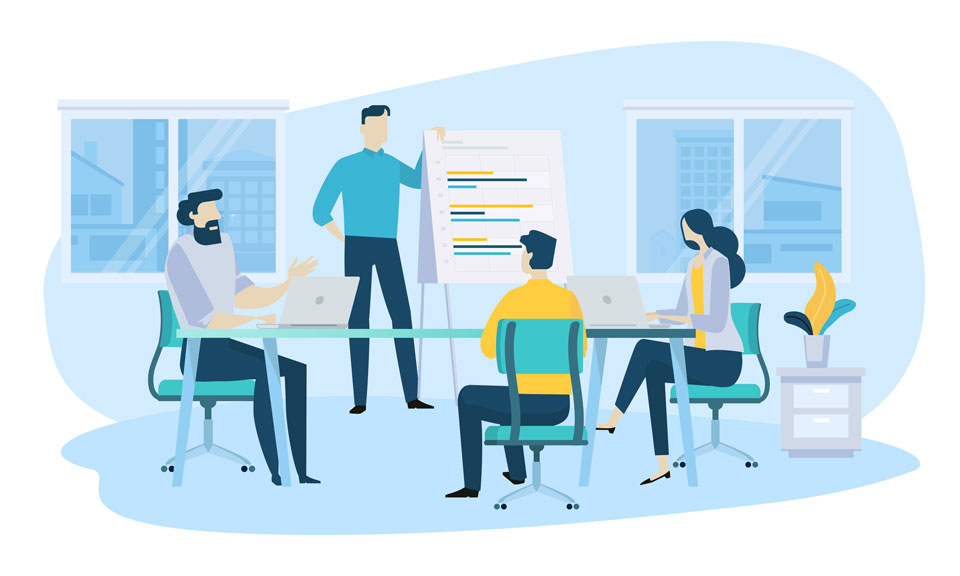 Contact centers are the direct point of communication between you and your customers. They influence the perception of your organization and play a role in customer satisfaction with your product or service, directly influencing if customers are going to recommend...
Contact centers are the direct point of communication between you and your customers. They influence the perception of your organization and play a role in customer satisfaction with your product or service, directly influencing if customers are going to recommend...
 Customer patience is limited. A single bad experience can end a relationship.
Customer patience is limited. A single bad experience can end a relationship.
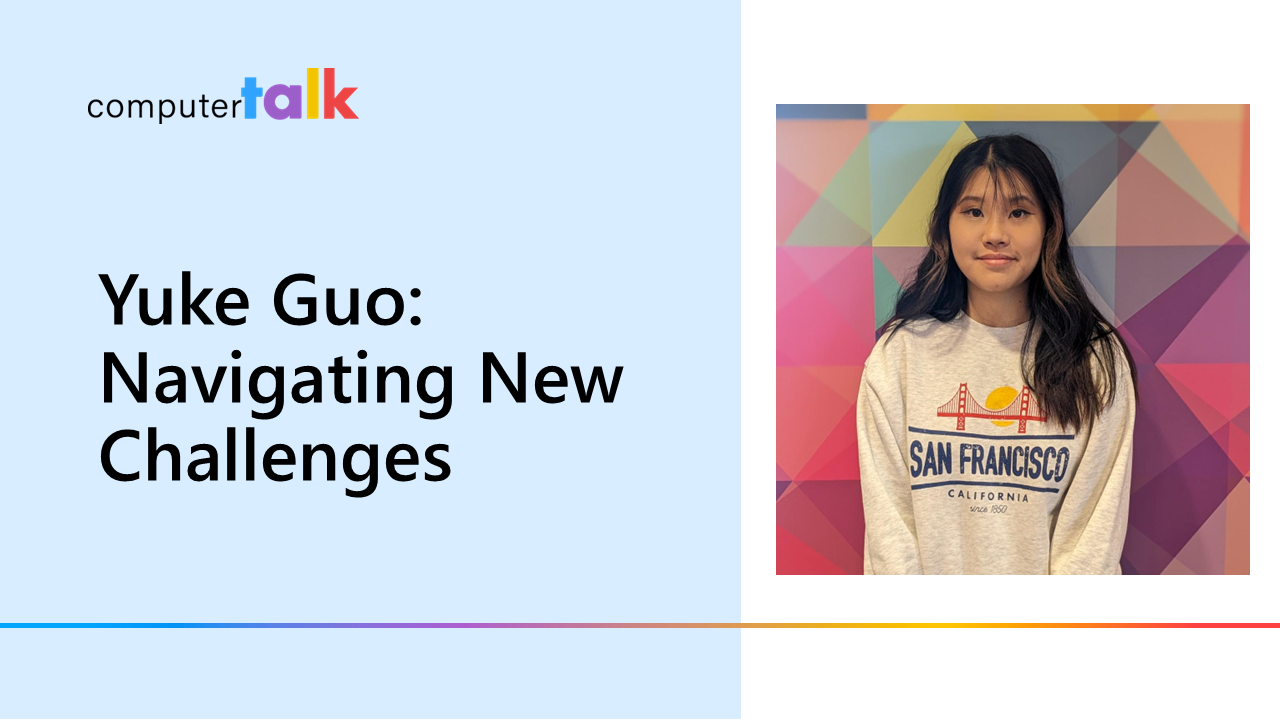 My interview process here was memorable. It was cold and rainy, and I was wrecked with nerves. When I got to the boardroom, the nerves only got worse – seeing Laura, plus three new intimidating figures, all for my first...
My interview process here was memorable. It was cold and rainy, and I was wrecked with nerves. When I got to the boardroom, the nerves only got worse – seeing Laura, plus three new intimidating figures, all for my first...